Garmin, as you probably already know, is a multinational software company founded more than 30 years ago and if you’re here then it’s because you want to update a Garmin GPS device.
They specialize in GPS technology used for automotive, marine, and aviation maps, but most notably, outdoor and sports activity devices such as watches and bike computers.
There are several ways in which you can update Garmin software, so, if you have an outdated version, or if you’re interested in learning how to check your current version then you’re in the right place.
When To Install Garmin Express Updates
Most GPS systems don’t update themselves, so, if you find yourself cycling often on road adventures in unfamiliar places, then it’s going to be worth updating your Garmin device every four or five years.
When you install and run the Garmin Express software, you’ll be prompted to install the one-time free map updates and lifetime maps. You’ll also be prompted by Garmin Express each time that maps are available if you plug in your Garmin occasionally.
If you have lifetime maps then you must be able to stay current with the latest each time they’re available. However, if you don’t have it, you can buy a one-time update or lifetime map.
If you live in the city or an urban area where streets and roads change frequently then lifetime updates are going to be the way to go.
How To Update With Garmin Express
By using Garmin Connect, you can wirelessly update the software on your Garmin devices. However, this isn’t your only option as you can also use Garmin Express to update your Garmin device.
Garmin Express is an app that can be downloaded and installed on a Mac or Windows computer. Your device can be connected to your computer via a USB cable and updated through the cable.
- Firstly, you’ll need to download the Garmin Express app which you can find here at the Garmin website.
- Once that’s installed, connect your device with your computer using your charging cable.
- Create a Garmin account if you don’t already have one then follow the instructions to pair your device.
- If there are any updates available then Garmin maps will update automatically as automatic software updates are set by default and Garmin will send them to your device directly.
- If you have decided to manually update the software on your Garmin device, any available updates will be shown on the screen.
If this doesn’t work, then make sure your activity history is uploaded to your Garmin Connect app and then deleted from your device.
Can I Update A Garmin GPS Without A Computer?
You can use whatever Garmin you have, for example, DriveAssist, Drive, and Garmin Nuvi. However, if you don’t have a direct computer connection then you’ll need to read this section to get an idea of your options.
Classic GPS devices normally work on a map-on-a-screen system for trucks and cars can be updated using a USB connection to your PC.
But, more recently there are new versions such as the DriveSmart 51 and other devices that feature Wi-Fi connectivity. In order to transfer the user information and updates via this method you just need to connect your device to the same wireless network that the Express is running on.
Alternatively, other Garmin sports-oriented products for sailing or hiking can run and connect via Bluetooth to a mobile phone that’s running the Connect Mobile app. With this, you can update anywhere that you can receive a cellular signal.
Manually Updating Your Garmin Devices
As we mentioned previously, automatic updates should be the default setting on your Garmin device but you can do things manually if you prefer to have more control over your navigation device.
- Firstly, go to “Settings”.
- Then click “Start/stop.”
- Tap “System.” and then “Software Update.”
- If there is a new update available, then you’ll see it displayed there. You’ll also see the “Install now” option, followed by how long it will take to install.
- Finally, just click “select”, and the update should start installing.
Updates won’t always appear under the “software update” section. This means there are no updates that need installing on to your device but check back periodically every 4-6 months as Garmin do bring out semi-regular updates for their GPS devices.
Frequently Asked Questions
Does a GPS need to be updated?
No, not necessarily but, if you use your GPS often, and drive a lot in unfamiliar places, then it’s probably worth updating it every once in a while.
How does a GPS navigation system work?
GPS satellites circle the Earth twice a day in a precise orbit. Each satellite transmits a unique signal and orbital parameters that allow GPS devices to decode and compute the precise location of the satellite. GPS receivers use this information and trilateration to calculate a user’s exact location.
How do I connect my Garmin GPS to my phone?
- First, open the Garmin Connect App.
- Then select “Menu” on your Android or “•••/More” on iOS
- Select “Garmin Devices” and “Add Device.”
- Select Connect It after Garmin Connect finds your GPSMAP. If it does not display, select Browse all compatible devices and search for your model.
How often do I need to update my Garmin GPS?
Garmin releases system software updates periodically. It’s recommended that you check for updates every 3-4 months to ensure the device has the latest system software. To check for updates on Automotive or Outdoor devices download and install Garmin Express.
Do you have to pay a monthly fee for Garmin?
There isn’t a fee to use a Garmin GPS once you’ve bought a Garmin product as there’s no recurring fee to use the device. But if you want certain services, such as traffic or map updates, that go beyond the basic mapping features, you may encounter additional fees.
Does Garmin GPS have Bluetooth?
Garmin devices have several Bluetooth® connected features for your compatible smartphone but other features may require you to install the Smartphone Link app on your smartphone. If you want to know more about the features of Garmin devices then check out our article on everything you need to know about Garmin.